
When the user selects a project created by with MediaFace II to open in MediaFACE 4.0, the corresponding plug-in is used to convert the project to the MediaFACE 4.0 format. Depending on the initial MediaFACE II template with which the project is created, it may go through several stages:
1. Silent Conversion. First of all, the converter tries to find the appropriate mapping for all the labels the project contains. If it is successfull, the converter maps the MediaFACE II labels to those of the new format and transfers all the objects and shapes from the project into the new one and the newly created project is opened in the application.
2. User-aided Mapping. In the case, when the proper set of labels is not found for the MediaFACE II project the converter shows the Mapping dialog to allow the user to select the MediaFace 4.0 labels to use for the initial project. The dialog looks as follows:

Here the user is presented with two sections: in the upper part of the window, the source MediaFACE II project labels list and their representation and the list of all the MediaFace 4.0 labels and their corresponding representation at the bottom of the dialog. The user may select one or more labels from the project and see how they look together in the area to the right. The user also selects a label in the lower list of MediaFace 4.0 labels (only one label at a time may be selected) and sees its representation to the right of that list with exactly the same scale factor as the source project labels are shown. The user searches the exact match between the set of one or more MediaFACE II labels from the project and one label of MediaFace 4.0. As the user finds one, press the "Map!" button (or hit Enter) and the mapping will be shown in the list of MFII labels - the second column in the list will show the MediaFace 4 label name for all the MediaFACE II labels, which are mapped to it in the following form:
<group number> : <MediaFace 4.0 label name>
Here <group number> is the number to distinguish between the sets of MediaFACE II labels mapped to the same MediaFace 4.0 label - the fact that the number is the same for two MediaFACE II labels means they both will be mapped to a single label as opposed to those with different group numbers.
The user may also remove some wrong mapping by selecting it (its sufficient to select a single label in a group to un-map the entire group) and pressing "UnMap" button. If the selected label is mapped within a group the following warning message will be shown:

And if user presses "OK", the entire group will be unmapped.
The user may also select some of those labels, which are already mapped and try to map them again. In this case the warning message similar to the following will be displayed:
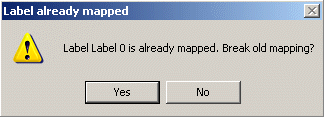
If the user answers "Yes", the label will be unmapped (with appropriate message prior to real un-mapping in case when this label is mapped within a group).
If the user can't find any mapping for the project labels he may press "No" button (or hit ESC). He will be prompted with the following question:
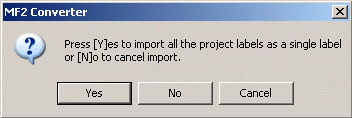
If he answers "Yes" the project will be converted with all the labels mapped to a new single label with their bounds defining the clipper bounds of that new label. If the users answers "No" the project will not be converted (and opened) at all. The user may also answer "Cancel" in the case when he's pressed "Cancel" or ESC by mistake or just has changed his mind and is going to look for a mapping once more.
Lastly, when the user has found the appropriate mapping for all the project labels he may press "Done" to proceed with the conversion. The user may also set the "Save for future use" check-box (set by default) the mapping is saved into the converter's map and next time the user tries to open MediaFACE II project with the same set of labels, it is converted and opened automatically.
3. Final conversion. In the case, when during the User-aided Mapping stage the user has found the appropriate mapping the converter works exactly the same way as in the Silent Conversion stage with the only difference that it does not look for the mapping as it is already specified by the user. On the other hand, if the user has decided to convert the project "as is" - to create new single labels with clipper bounds as those of all the initial project label - the converter creates that label and imports all the project objects and shapes into it.
Note: The User-aided maps saved for future use can be viewed and edited later on. Refer to the section titled Editing of MediaFACE II Project Converter Mapping for details.